Best 15 ADB & Fastboot commands list for Android [Windows/Mac/Linux]
In the current scenario, most of the Smartphone users are trying to find the applications out of the store or trying to tweak as per their interest. The main theme of this condition is to follow the rooting process. By rooting the device, most of the people would like to fool their fellow mates to become smarter than them. But the thing is possible only with the support of ADB fastboot commands which are allotted for Android devices. If you are the user of Android device, then make sure to follow the ADB Fastboot commands list.

People who all are very much aware of the rooting process, and then you could cross the ADB Fastboot commands at least a single time. If you are looking ahead to find the commands to assist and it helps the system reboot to enter the bootloader. Moreover, it is essential for the users to use and execute the ADB fastboot commands list is unavoidable. So before getting into finding the respective commands make sure to find that what ADB Fast boot commands are.
Contents
What are ADB and Fastboot commands?
When it comes to ADB Fastboot commands, it is considered to be the system utilities which help to access the back end Android system when the device connected to Windows PC or Mac/ Linux. For your information, thus the basic structure is same for all the OS, but when it comes to windows, it is quite easier. Make sure to send the ZIP or APK files to your Android devices via Mac or Linux OS than the Windows.
ADB: When Android is running on the device, ADB is mainly used. Moreover, it will allow the user to access the system folders, make changes as well as open hidden files. Make sure to root your device before getting into the process.
Fastboot: When the Android is not running, then the Fastboot can be used. All you just need to boot the device into fastboot mode. It is for the thing that you need to access the phone’s partition which will not reflect in real time even after the changes.
You can easily tweak your android device with xposed modules. Read More: Download and Install Official Xposed Framework on Android.
Best 15 ADB and Fastboot commands list for Android [Windows/Mac/Linux]
- adb reboot bootloader: To enter the fastboot mode or bootloader, enter this command further.
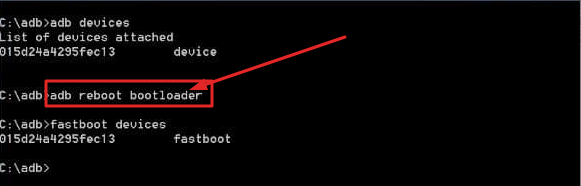
adb reboot bootloader
- Adb reboot: You can reboot the device in normal mode. It will be used after flashing the APK file into the system. However, you can also reboot the device getting back to Android after the process of recovery of older OS.
- fastboot flash recovery XYZ.img: This command line will be used to flash the recovery image file into custom recovery.
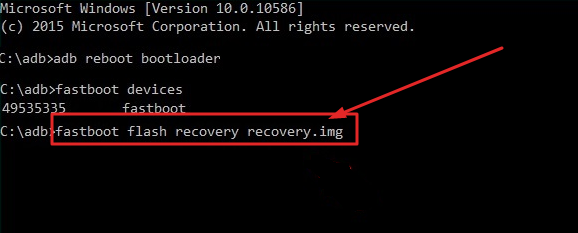
fastboot flash recovery XYZ.img
- fastboot flash XYZ.zip: You can flash the zip file through fastboot mode.
- fastboot devices: It helps to show all the connected devices.
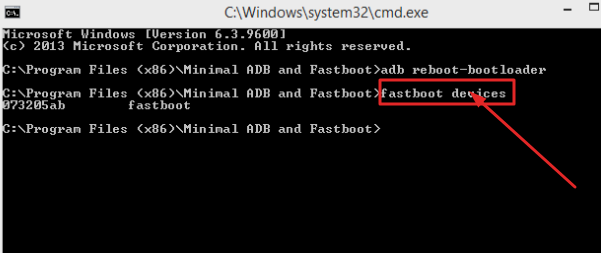
fastboot devices
- fastboot OEM lock: the command used to relock the bootloader of the device.
- fastboot OEM unlock: This command is to unlock the bootloader for Android device.
- adb install (mention the path to file): It helps to install the ZIP file or APK file on your device. Mostly it will be used by the debugging experts and app developers.
- adb shell wm density (dpi): By using this command, you can change the pixel density of the phone display without any hassles.
- Adb sideload (path to update.zip): By following the custom recovery, you can sideload an update.zip firmware when it comes to updating the existing APK file on the device. However, the developers are mainly used this to install the phone update which is not officially released.
- adb reboot recovery: If the recovery is installed on your device, then the stock recovery is preinstalled on the device. When it comes to custom recovery, it is essential for you to choose manually where the device fire up when it is needed.
- fastboot reboot bootloader: Make use of this command line, if you need to reboot your device while going for further changes in the back end. However, the user needs to reboot back to fastboot.
- adb pull [mention the path to file on device] [mention path to any destination folder on your Windows : This command can be pushed only through when a custom recovery is installed. With the help of this command, you will be able to copy any files located in your phone and can be saved it to a the folder which user wish to.
- adb push: This can be only used in a custom recovery and with this command. you can send an APK or ZIP file from your Windows to Android Device.
- adb Uninstall: If you need to remove an app from device’s RAM your device you should enter the full package name. If you want to erase it completely , then you can use this command.
Try out the latest samsung galaxy S9 Apps and Themes in your device: Install Galaxy S9 Apps and Themes on Your Android Devices.
Where do you need to enter ADB fastboot commands?
All you just need a terminal on Linux or Mac or the command prompt on windows. However, most of the users might feel scared to enter the code without knowing the proper steps ahead. Let’s follow the requirements to set up and to use the ADB fastboot commands.
- First of all, make sure to enable the developer options on your device by visiting the Settings -> About phone. Tap on Build number until the screen displays “You have successfully enabled developer ”
- Then get back to the settings -> Developer options and then choose USB debugging and click OK to proceed further.
- Now, make sure to download the suitable OEM drivers for your device.
How to Use Command prompt
Now, open the terminal on Linux or Mac or command prompt on windows then make sure to navigate to SDK which should be downloaded from Android developer website. It is important for the user to unzip the file and extract it then name the folder as platform-tools.
- It is essential for the user to connect the device to the computer via USB cable.
- Make sure to navigate using the command: cd[path to platform-tools], for instance, cd/home/ubuntu/Downloads/platform-tools
- However, you can also make it easy by typing cd then set to allow space and drag the platform-tools folder to the terminal window.
- If you are in the windows, you can now press the shift+right-click on the folder of platform-tools to choose the command prompt.
Note: When it comes to Windows, you can enter fastboot[command line] or adb[command line]. On the other side, for Linux or Mac, you can enter ./adb and ./fastboot.
Conclusion: Best 15 ADB & Fastboot commands list for Android [Windows/Mac/Linux]
If you are looking forward to checking out the most useful ADB and Fastboot commands, then the command mentioned above lines for various purposes will be useful for all the users for their Android devices.
Read More:
- [How To] Recover Wifi Passwords on Android Device Without Root.
- [How To] Download and Install ViPER4Android on Android without Root.



